Marked 1 year 2 weeks ago onto Graphic Web Design Manchester Tips
Source: https://markustudio.com/2022/04/20/google-web-designer-all-you-need-to-know/
Google Web Designer
Google Web Designer is the perfect choice for designers who wish to make HTML images, videos, texts, and other web content. Learn all about the platform here. What is Google Web Designer? Google Web Designer is an advanced tool that lets users create HTML images, ads, videos, and other web material for marketing. It allows users to utilize texts, drawing tools, animations, etc, by using an integrated visual and code interface. It is an increasingly popular platform with support for various devices, including Windows and Apple. What's more, Google Web Designer also allows users to add other Google products, including: Google Drive Display & Video 360 Google Ads It comes with different flexible, easy-to-use, and interactive tools, allowing users to make different creations without major hassles. How to Use Google Web Designer Users can utilize Google web designer by following the easy steps mentioned below: Visit the application page and download the application. Click on "Create New File" to start working on your new interactive design. Choose "HTML" and choose an installation place and name for the File. Insert the element tools of your choice to start working on the design and customize the element properties like colors, size, etc. Designers can then adjust these elements by naming a section "Menu" and adding more elements. Google Web Designer Ads Examples Google Web Designer can help create excellent ads. Many leading companies use the platform to create and share unique ads. Here are a few examples for you to consider. Basic Tutorials Web designers must understand how ad making works on the platform. Therefore, we will mention some of the most common tutorials you need while working on the platform. Let us start by creating a simple banner ad on Google Web Designer. How to Create a Simple Banner Ad Creating a simple banner ad with the web designer is very simple. Designers need to access the application by running it and then finding the elements they want to add to the banner ad. You can do this by browsing the elements and using the drag and drop option. Others can use File> Import Assets from the main menu to add the required files to the banner ad you wish to create. Click the link to read the full article.



































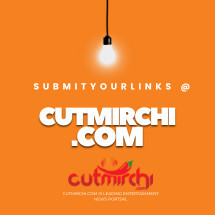
Comments
Leave your comment below